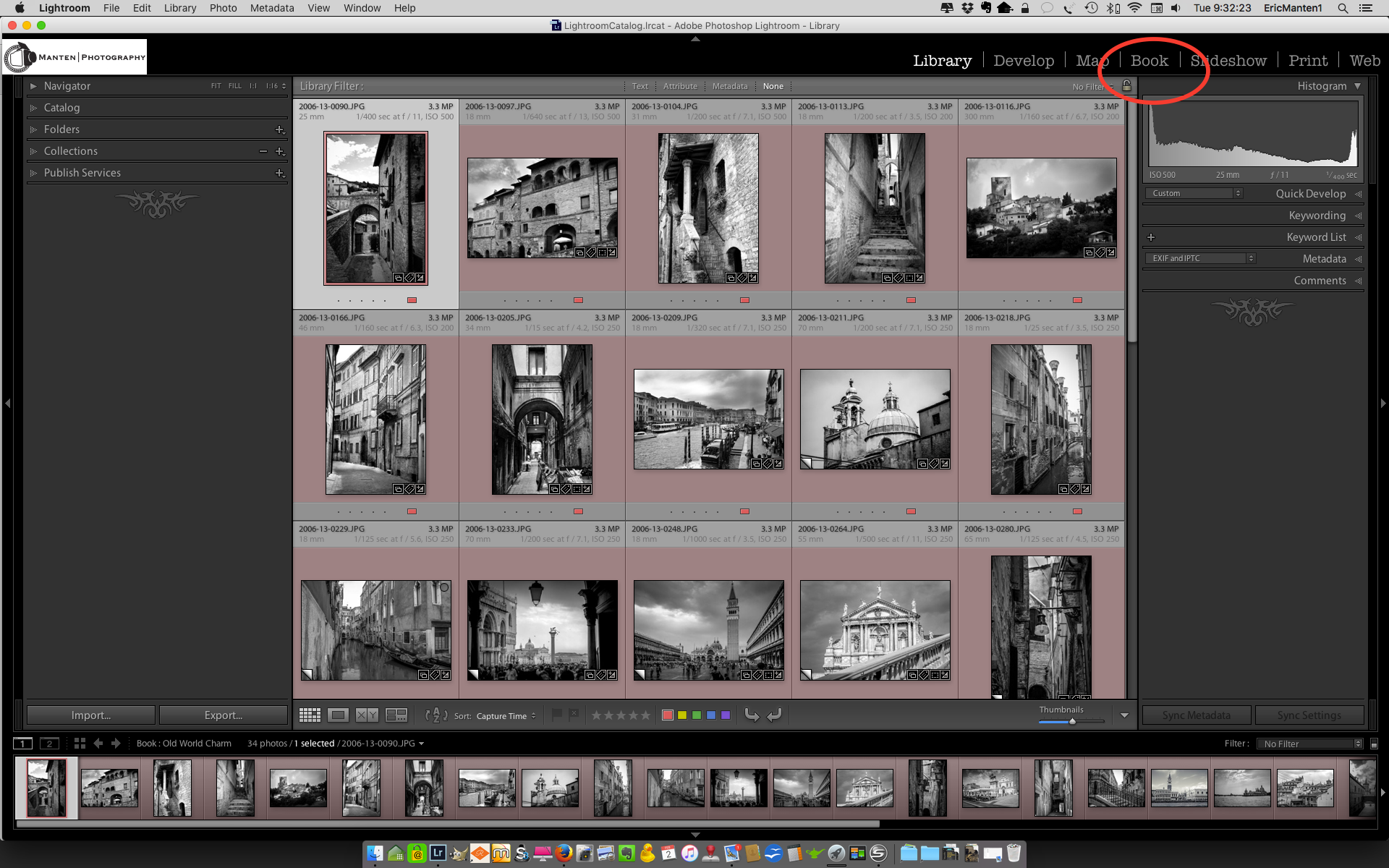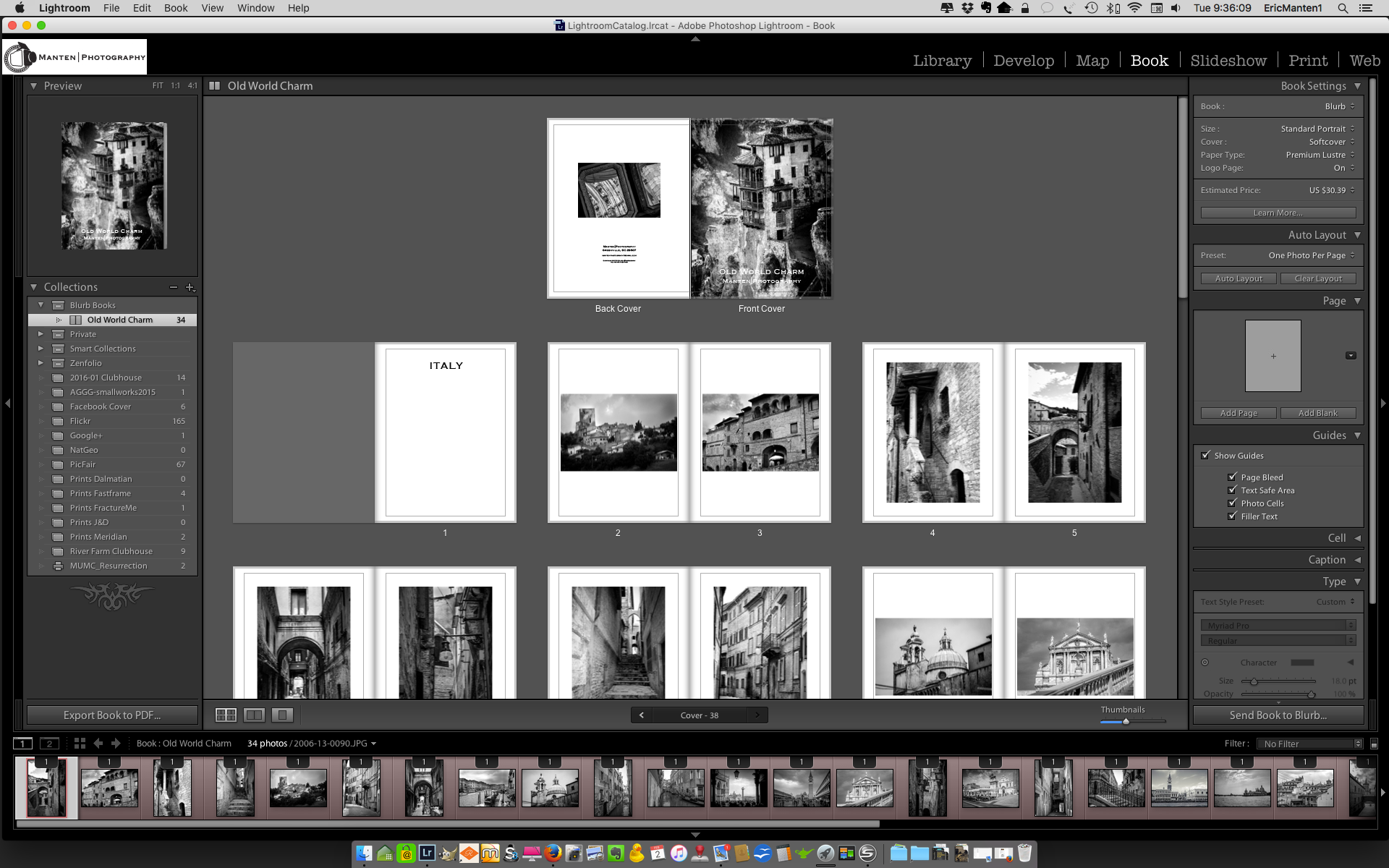Use photo books to enhance the way you share your pictures
While a portfolio website is a great way to share your pictures with a broad public and to provide a selling platform, your pictures deserve a more tangible life as a high-quality print. Printing your images can be done in a multitude of formats: inkjet or giclee prints, photographic prints, canvas wraps, on aluminum, even on glass. A popular way to print a selection of pictures is to create a photo book.
With a photo book, you can showcase a specific selection of fine art prints, bring holiday memories together, or compile an overview of treasured family pictures. It looks professional and enhances the way your pictures are experienced by others.
I created my first photo book with Blurb, which is quite an easy process when you use Lightroom as your photo management tool.
After you have created a collection in Lightroom (I have LR4) you want to make a book of, go to the "BOOK" menu at the top right of your screen.
You then will be in the section of Lightroom where you can create books in several formats.
In this screen, go to the Book Settings drop-down area and select "Blurb". This is also the place where you can select book size, cover type, paper type, and if you want to have the Blurb logo printed on the last page of your book (select 'yes' if you want to get a discounted book price!).
This will change your options to create a book with Blurb. You will see a full menu to the right to create front and end pages and to select several layout types for each page. You can add text to pages, and create a professional looking photo book by dragging and dropping the images you want on the page layouts you create.
The final step is to go to the bottom right of your page and click 'Send Book to Blurb...'.
This finalizes the process in Lightroom and uploads your book to Blurb: you will be connected to the Blurb website to check book-type, paper quality, and - if you want to sell your book to the public - selling options. Please note that you need to create an account with Blurb if you don't have one yet.
The process is very straightforward and easy, and to see an example of how a final product looks just have a look at my Old World Charm book.
There is a Blurb page with specific instructions if you want to read more about the process of creating photo books with Lightroom and Blurb.